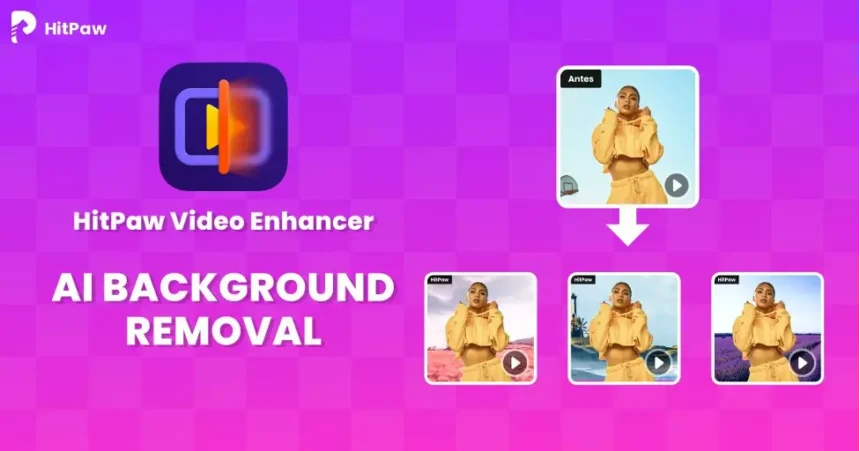In today’s fast-paced digital world, content creation demands versatility and innovation. Whether you’re a professional video editor, a content creator, or just someone looking to enhance personal videos, the ability to change video backgrounds easily adds a layer of creativity and professionalism to your projects.
This blog explores the top video background changers that allow for such transformations without needing green screens, simplifying the process and making it accessible to all skill levels.
Part 1: What is a Video Background Changer?
A video background changer is a tool or software that allows users to alter or replace the background of a video clip. This technology has evolved significantly, enabling creators to change video backgrounds seamlessly without the traditional green screen setup. By leveraging AI and other advanced algorithms, these tools provide a straightforward way to enhance videos, whether for professional presentations, social media content, or personal projects.
Part 2: The Top 8 Video Background Changers
2.1 HitPaw Video Enhancer
The HitPaw Video Enhancer is a premier tool for video quality enhancement, offering a one-click solution to unblur and upscale videos to resolutions up to 4K. It’s powered by AI technology with models tailored for general denoise, animation, face enhancement, and colorization, making it versatile for various video types. It also has a powerful background changer that can accurately remove the background.
Features:
- AI-powered upscaling to SD, HD, 4K, and even 8K.
- Advanced noise reduction for crystal-clear video quality.
- Specialized AI models for animation and face videos.
- Intuitive, user-friendly interface without complex operations.
Pros:
- Accurate AI object motion detection.
- Easy background removal for creative projects.
- Supports all popular video formats.
- User-friendly interface and easy to use.
Cons:
- Slow support response times like other similar products.
2.2 VSDC
VSDC Video Editor is a comprehensive video editing software designed for creators and professionals alike. It provides various editing tools, effects, and capabilities, including motion tracking, chroma-keying, and 4K and HD video support. VSDC is tailored for users who require a robust yet accessible platform for their video editing needs, offering features like 3D video editing, audio capture, and a rich media library for enhanced project management and creativity.
Features:
- 3D video editing and audio capture capabilities.
- Brand overlay, media library, and social sharing features.
- Speed adjustment tools for precise video control.
Pros:
- Cost-effective with powerful editing capabilities.
- Advanced features such as motion tracking and 4K support.
- User-friendly interface for efficient workflow management.
Cons:
- The interface may feel less polished and intuitive compared to competitors.
- Some features and functions are nested in submenus, making them harder to find.
2.3 Riverside
Riverside offers a comprehensive recording solution designed to deliver high-quality, smooth, and freeze-free recordings. With its focus on local recording of uncompressed 48kHz WAV audio, Riverside.fm ensures that every participant’s input is captured with the utmost clarity. The platform is enhanced with cloud storage and file transfer capabilities, making it an all-encompassing tool for managing and editing recordings. Its emphasis on quality and ease of use positions Riverside.fm as a top choice for podcasters, interviewers, and content creators looking for professional-grade audio and video recordings.
Features:
- High-quality local recording of audio and video.
- Cloud storage for easy management and access to recordings.
Pros:
- Superior audio and video quality.
- Offers a seamless remote recording experience.
- Supports a variety of video formats and editing through transcriptions.
Cons:
- Priced higher than some competing platforms.
- Requires a steady web association for ideal execution.
2.4 iMovie
iMovie is Apple’s intuitive video-making software that enables users to transform their photos and videos into engaging movies or trailers. It supports 4K video resolution and provides a variety of built-in themes and templates for quick customization. iMovie simplifies the video creation process, allowing users to add custom studio logos, cast names, and credit rolls, alongside music and sound effects for a polished final product. Its focus on ease of use and high-quality output makes iMovie popular among users of all skill levels.
Features:
- Support for 4K resolution and customizable templates.
- Built-in themes for quick video styling.
- Drag & drop interface for easy editing.
Pros:
- High-quality video output with color matching and audio tools.
- Versatile for creating both quick projects and more detailed videos.
Cons:
- Limited advanced editing features for professional users.
- Lacks support for multicam or motion tracking.
2.5 Unscreen
Unscreen is a cutting-edge online platform that revolutionizes the way users edit videos by automatically removing backgrounds without the need for a green screen. This tool is designed for ease, allowing users to record anywhere and seamlessly remove the background, making it perfect for quick edits and professional projects alike. With its advanced automatic recognition, Unscreen saves significant editing time, producing high-quality results without requiring users to manually select or adjust the background.
Features:
- 100% automatic background removal.
- Compatibility with various formats and third-party integrations.
- Offers a freemium model with no watermark on outputs.
Pros:
- Supports multiple video formats.
- Fast processing and easy to use.
- No manual selection is required for background removal.
Cons:
- Performance can be affected by slow hardware.
- Requires a fast internet connection for best results.
2.6 Cutout.pro
Cutout.pro is an AI-powered platform that excels in photo editing and background removal for both images and videos. Its user-friendly interface and powerful AI tools make it incredibly efficient for creating visually striking content. The platform offers a variety of features, including AI removal tools, photo enhancers, and colorizers, making it a versatile choice for professionals and hobbyists looking to improve their workflow and enhance their visual content without the complexity often associated with such tasks.
Features:
- AI Removal Tools for efficient background removal.
- Photo Enhancer and Colorizer for improved image quality.
- AI Generation for creative content creation.
Pros:
- Simple, web-based interface.
- Quick batch processing capabilities.
- High-quality output with AI-based enhancements.
Cons:
- File size limitations may impact usability.
- Performance varies based on internet speed and server load.
2.7 Final Cut Pro
Final Cut Pro combines professional video editing capabilities with an intuitive design, catering to both amateurs seeking advanced functionality and professionals needing powerful editing tools. Its magnetic, trackless timeline offers a unique approach to editing, facilitating easier manipulation of clips and media. With support for 360-degree footage, wide color spaces, and multicam editing, Final Cut Pro is a comprehensive solution for creating high-quality video content. Its performance and organizational tools set it apart, making it a favored choice for content creators across the spectrum.
Features:
- Magnetic, trackless timeline for innovative editing.
- Superior organization tools including libraries and auto analysis.
- Support for 360-degree footage and wide color gamuts.
Pros:
- Fast, efficient performance and advanced editing capabilities.
- Multicam support for complex projects.
- Comprehensive organizational tools for managing media.
Cons:
- Non traditional timeline may be challenging for newcomers.
- Some users may find the import and export process less intuitive.
- Only support Mac.
2.8 Flixier
Flixier is a cloud-powered video editor that offers a dynamic editing experience, enabling users to work on their projects from any device, anywhere. It stands out for its speed and efficiency, leveraging powerful cloud computing to process videos quickly, without taxing the user’s hardware. Flixier is designed to cater to a wide range of video editing needs, from YouTube content creation to professional marketing videos, offering a plethora of features like time mapping, overlays, and text-to-speech, making it an adaptable tool for various projects.
Features:
- Cloud-powered for speed and accessibility.
- Advanced editing features including time mapping and overlays.
- Text-to-speech and generative AI for creative content generation.
Pros:
- Enables smooth editing on any device.
- Fast processing times for video projects.
- Offers a wide range of advanced editing features.
Cons:
- Some editing limitations compared to desktop software.
- The learning curve for new users unfamiliar with cloud-based editing.
Part 3: Easy Tutorial: How to Change Video Background with HitPaw Video Enhancer
Changing the video background can dramatically enhance the visual appeal of your content. Here we take HitPaw Video Enhancer as an example. It simplifies this process with a user-friendly interface and powerful tools. Here’s how you can change the background of a video using HitPaw Video Enhancer:
- Import Your Video and Choose Background Changer: Open HitPaw Video Enhancer and import the video you want to remove from the background. Select the AI Background Removal function in the left toolbar.
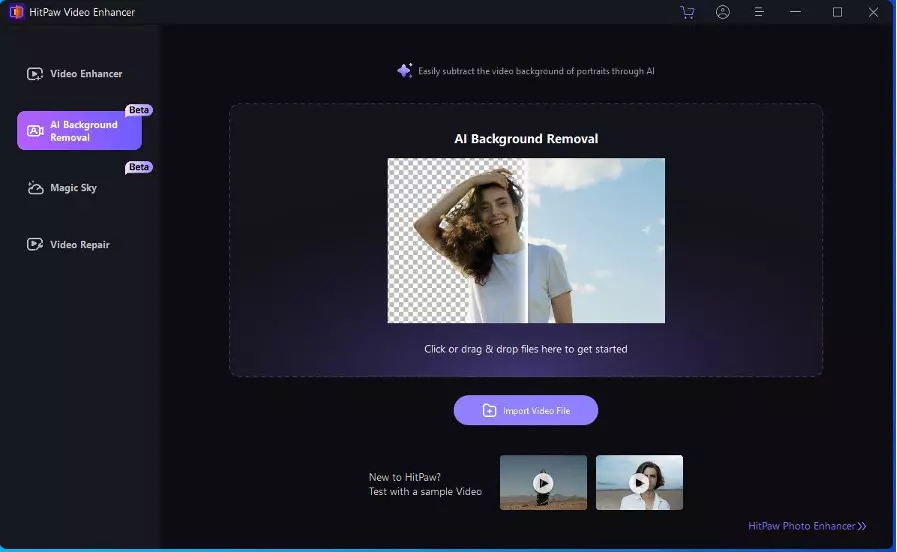
- Choose the Background Removal Option: Check the “Be Transparent” option to completely remove your background. If you don’t want to remove the background, then check the “Background Blur” option to just blur the background.
- Change Background: Check “Background Fill” in the lower right corner. Change the background color or picture, you can also import your favorite pictures.
- Preview and Export the Video: Preview the removing effection and export the video to your computer.
These simple steps can transform your video, giving it a professional or creative touch that stands out.
Part 4: Conclusion
Editing your videos to change the background can transform them from simple recordings to professional-looking creations. HitPaw Video Enhancer is here to help, offering a straightforward way to enhance your videos. It’s perfect for anyone wanting to improve video quality, whether tackling low-resolution footage or just looking to add a new vibe to your projects. With HitPaw, changing backgrounds is easy, making it a go-to for both beginners and seasoned editors alike. It’s all about making video editing easier and more accessible, without compromising on quality.
Part 5: FAQs of Changing Video Background
Q1: How might I change the foundation of a video?
To change the background of a video, you can use video background changers like HitPaw Video Enhancer. Import your video, find the background removal tool, and choose a new background from the available choices.
Q2: How to make video background transparent?
Making a video background transparent typically involves using a feature known as chroma keying or green screen effect. However, some advanced tools allow for background removal without a green screen by analyzing and separating the foreground from the background.
Q3: How do I change the background of a live video without a green screen?
Changing the background of a live video without a green screen requires software that supports real-time background removal and replacement. Look for live streaming or video conferencing tools that offer AI-based background change features, allowing you to alter the background dynamically during live video sessions.